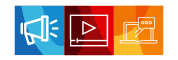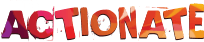Is your Google Ads account following proper Housekeeping?
Frustration leads to innovation. And Google – a company in the growth path since its birth on 4th September 1998 has always been sensitive to what’s frustrating.It’s not the frustrations that dictate a company or a person’s trajectory – but how they handle it.Our memories are not perfect. But we can remember everything that matters provided we take care to note it & carefully maintain the information. Many of us would remember the frustration when we remember certain aspects, yet lack the full clarity of what exactly happened. With today’s youth forgetfulness & casualness is often more rampant with the increased fragmentation of media consumption habits & kind of overexposure to information.
In its 20th year, Google did take another noteworthy step. Here is a feature Google introduced in 2018 for the users of Google Adwords – now rechristened as Google Ads.
Google Ads launched a new housekeeping tool, a feature called ‘Add Notes’ to help it’s users manage campaigns efficiently. So far, this Google Adwords feature is restricted to following hierarchical levels within the Google Ads account – namely account, campaign and ad group.
By making use of notes, as a user, you can note key milestones associated with or related to the advertising account or the many campaigns within the account or the adgroup. Often changes – either within the industry, for the marketplace, launch of promotions, changes implemented within the account, campaign or adgroup can be recorded and maintained with Notes.
For instance, the recent start of Covid-19 impact in the marketplace, the lockdown start & end dates – which may be well remembered now needs to be noted in the account level. A few years later many may forget the dates these started & how these influenced campaign metrics. Pricing of products or services could be reduced. Promotional campaigns would be launched. New landing pages would be introduced. It’s no longer required to remember these dates & be unclear or forgetful later. These timelines can be well documented.
When these details are maintained, the associated changes in campaign performance are understood in more clarity. Without Google notes the changes in campaign metrics can be often misinterpreted & misunderstood.
Here’s how you can create notes on Ads platform
Basically, you can add notes in three different locations. The easiest of all three is the performance graph.
1. Performance graph
To add notes, first, place your cursor anywhere on the performance graph to find the information card pop up. Click on the ‘Add Notes’ button to add your notes.
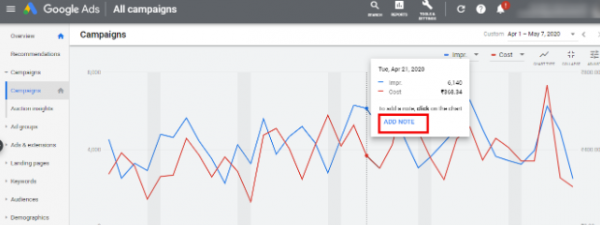
Set the date and enter your notes accordingly.
Before you click ‘Save’ there is a text right above to verify the account and the level for your note added.
Remember, if you don’t choose an ad group or campaign beforehand, your notes will be displayed at the account level only.
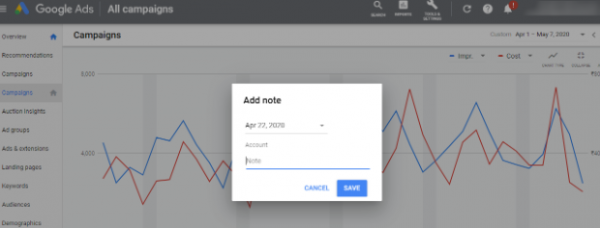
Each note saved will leave a grey square on the performance chart. Placing the cursor or clicking it, helps you view your notes.
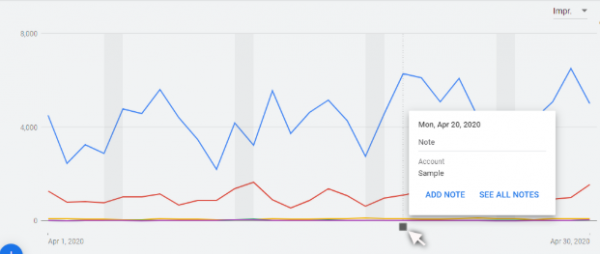
2. Notes panel
You can create notes for any specific date using the notes panel.
To add notes here, go to the Campaigns or Ad Groups tab and click the 3 vertical dots button. Select ‘Open notes panel’ from the drop-down, as shown below.
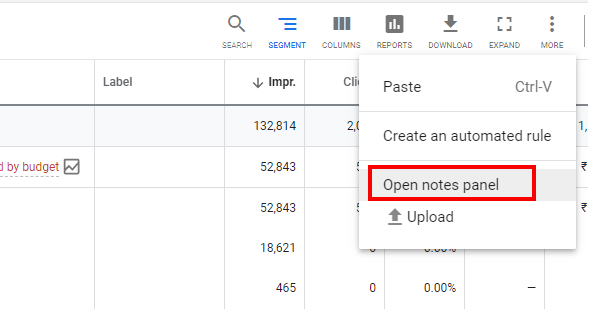
Here you will get to view the entire list of notes updated on various dates.
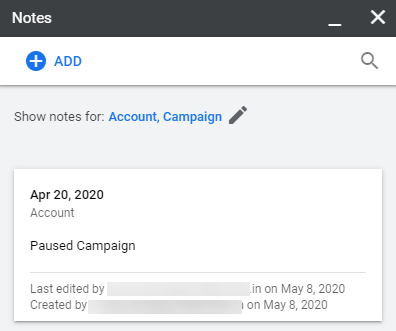
Click on the ‘Add’ button appearing on the top-left corner to add your notes.
The Notes Panel allows you to search for any particular notes you wish to view. Additionally, you can use the filter option to select your choice of notes.
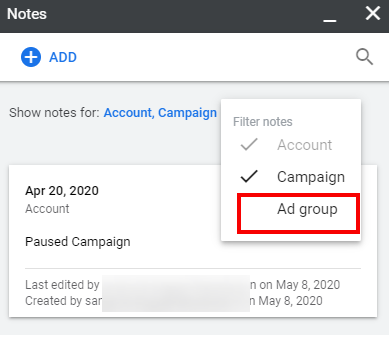
If you want to edit or delete any note, use the respective icons displayed while placing your mouse pointer on the notes. Every note will have the create and edit details mentioned at the bottom. You can also find the same details in the ‘Change history’ tab.
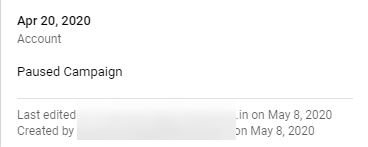
3. Report table
Choose the Campaign or Ad Group where you want to attach notes to. From the blue menu bar, click on the ‘Add note’ button to allow the information card to appear
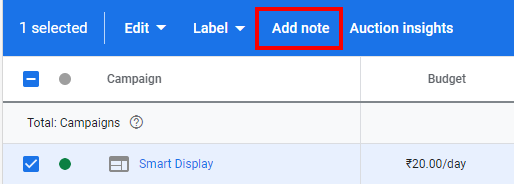
Add your notes on the information card
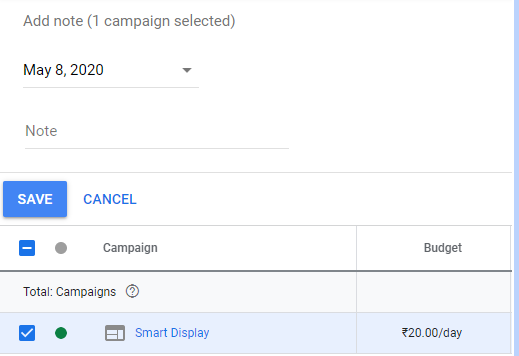
Note: All users who have account access can view the notes but only those with edit access can create, edit, or delete a note.
Google Adwords Note addition Scenarios
The top 5 scenarios where we recommend to create Google Adwords notes are listed below
- Pandemic breakdown, lockdown dates, back to school dates
- When launching a New Campaign
- Major changes on the website (E.g Website Migration, Landing page changes)
- Changing Ad Bid strategies
- Seasonal Campaigns & Events including Ramadan & National holidays
- Launching offline advertisements
- Accidents or natural calamities affecting campaign
Some of the shortcomings of Adwords Notes
Adwords Notes was introduced to help users better organise their campaigns. But,
- It is limited to just Account, Campaign and Ad Group level and not pervasively found across their interface (like Keywords planner and Ads).
- It is restricted to dates. We have no option to create notes for a particular time and an entire date-range.
- It is limited to the dashboard viewing. We cannot find our notes anywhere in the export files.
We’ve seen many users staying aloof from this feature. If you’re one among those who haven’t given it a shot, we advise you to start using it now and share your experience with us in the comment section below.
Global Media Insight follows recommendations of Google & all online media publishers. On going training & learning are an integral part of our work culture. Generally we get 15% or more improvements in the campaigns we get to manage. Often our performance is 200% or more better than industry standards. All this is only a result of ongoing campaign management improvements. Should you wish to give us a call, do not hesitate to contact us first by filling up our form. Visit our contact us page. During working days we call back within 2 hours.

GMI’s Research Team is a panel of knowledgeable experts from various fields such as digital marketing, social media, and web development, all united by a common goal—to educate. We enjoy exploring everything from the latest industry trends and emerging technologies to people and demographics, both in the UAE and beyond. Through our blog posts, we share valuable insights that help businesses and marketers stay informed and prepared for the challenges and opportunities that lie ahead.