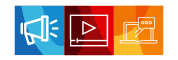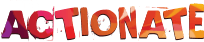Most probably, you might have a search box on your website. But do you know what your visitors are literally searching for? It takes just a couple of minutes to set up search query tracking in your Google Analytics account. This can actually provide you with great insights into your website content. Visitors who use the search bar on your website are more likely to convert into a customer. This helps convert potential buyers who are aware of what they’re looking for. Auto-complete suggests relevant products that a visitor might not have thought of. Here are some benefits of search term tracking.
Benefits of Site Search Tracking
Tracking your site’s search functionality in Google Analytics can help answer the following questions:
- Are website visitors using your site’s navigation or search bar more?
- Does the content fulfil your site visitors’ search needs? or Do you need more content on your website?
- How accurate is the site search on your website? Are your visitors finding what they are looking for on the first search, or do they have to refine their search further?
Update the Search Results for Keywords that are Performing Poorly.
While using the Site Search functionality, if the user doesn’t get the expected results for the keywords entered in the search box, then they are most likely to either refine the search or exit the website. This is a kind of an opportunity lost because users who use site search are more likely to convert on the website. You can easily identify the drop-off keywords from the Search Term report in Google Analytics. The keywords having a high % of Search Exits indicate poor performance. Immediate action should be taken on such keywords to improve the search results and thereby try to match the users’ expectation
Help the Users with Suggested Search Terms
Each business has its own favourite Search Terms or Search Categories. Check your Google Analytics Site Search Report and find out the most sought after Search Terms and Categories. Using the past patterns of such searches, suggest the users with popular Search Terms or help them complete their search by providing them with relevant search term suggestions.
How to track the internal site searches in Universal Analytics?
Search query parameter appears in the URL when a user uses the site search functionality on the website. Some of the common query parameters are s,q and search. Here is the way to find out your own site’s query parameter:
Simply open your site in a new tab and do a search using a random word. After that, notice your site’s URL, it should look something like this:
www.yourwebsite.com/?s=test&otherparameters=othervalues
look for what’s between the ? and the = in your URL. In the above URL, The query parameter of the above URL is “s”.
After you find out the query parameter, enable the site search in Universal Analytics. For that, you need to sign in to your Google Analytics account and go to the Admin page and click on “View Settings”
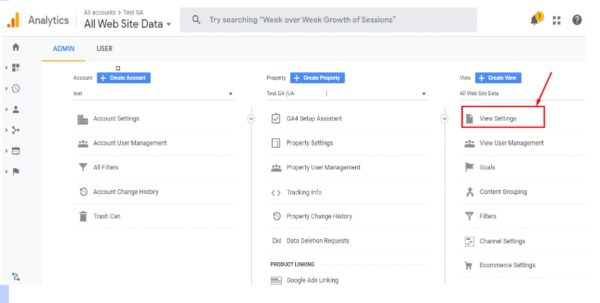
Go to the “View Settings” section and scroll down to “Site Search Settings”:
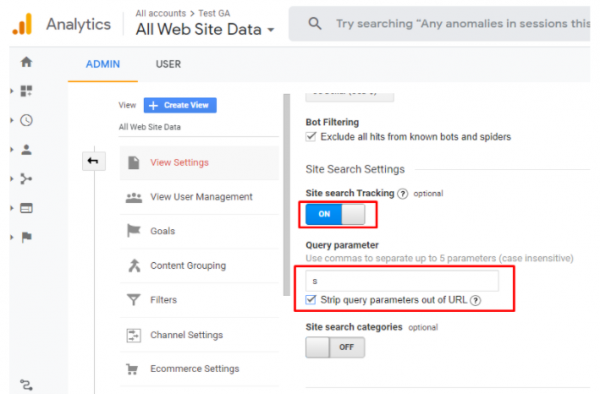
enable “Site search Tracking”
enter the Query parameter you’ve figured out above. You can enter more parameters separated by commas if you have a hybrid site.
Note : If you want to strip the query parameter out from your URL then select the “Strip query parameters out of URL”. This strips only the parameters you have provided, not any other parameters in the same URL.
After that click on save, Your site search tracking is completed now.
According to Google, “it may take up to 48 hours for data to appear in your reports once you have configured Site Search.” The waiting period will probably be much shorter. Afterwards, you’ll start seeing your site search stats in the Reporting > Behaviour > Site Search report.
How to track internal site searches in GA4?
After finding out your query parameter, Google Analytics 4 property > Admin (click the gear icon in the lower-left corner) > Data Stream > Select your web stream and make sure that Enhanced Measurement is enabled.
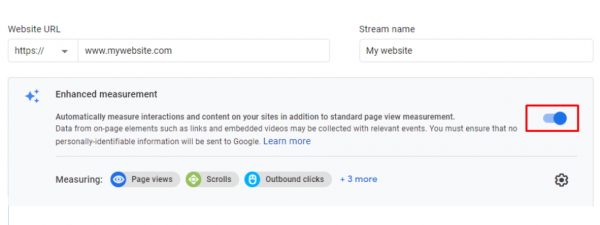
Click on the gear icon in the lower right corner and enable site search.
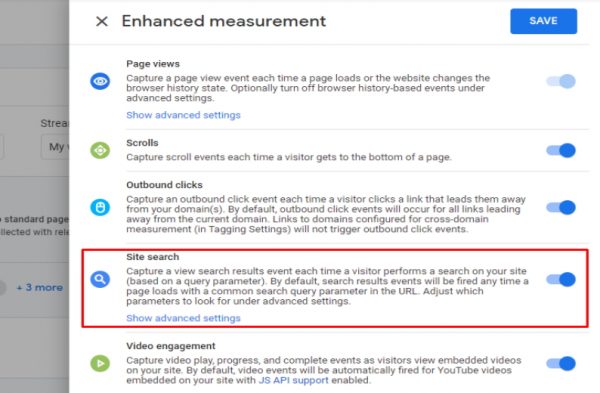
In the advanced settings, you will see 5 default query parameters that Google Analytics 4 recognizes: q, s, keyword, search, query. If your website is using a different query parameter in the URL to store the search query, enter that parameter. You can have 10 parameters in total (separated by comma).
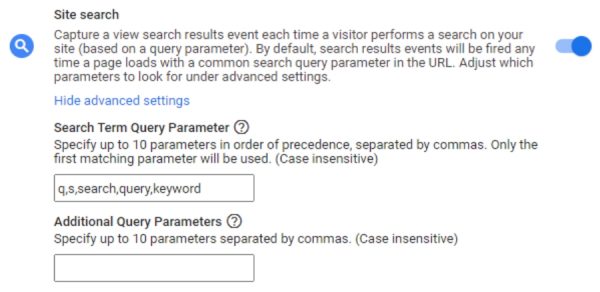
As you have configured the Site Search reports in Google Analytics now, you’ll be able to see what people are searching for on your website. Even if a small percentage of visits to your site may result in a Site Search, valuable information is available all the time. Using these insights can help you make meaningful marketing and website changes towards building a successful business.